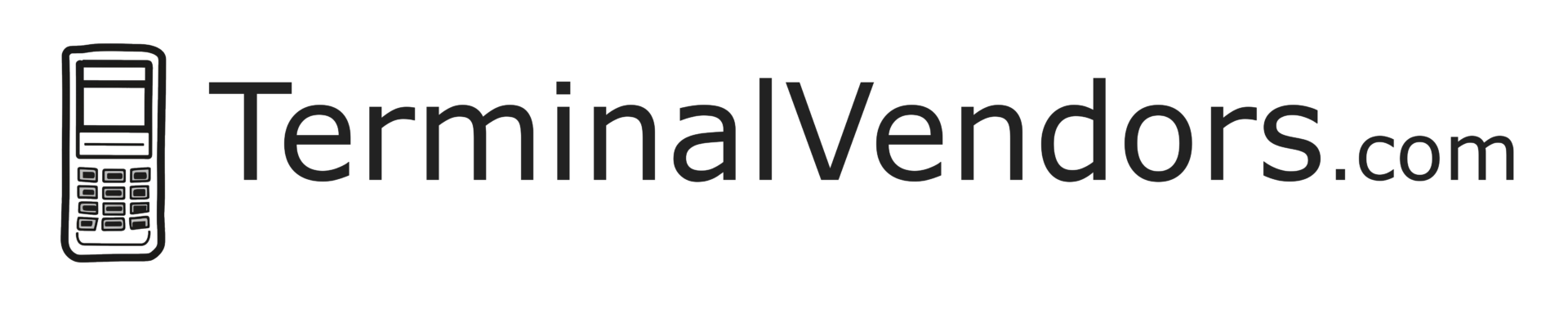Batch Reports
Batch reports play an essential role in the daily operations of businesses using Point of Sale (POS) terminals. They provide valuable insights into payment transactions and help reconcile sales at the end of the day. In this article, we will explore what batch reports are, the process of settling a batch, and how to reprint a batch report when necessary.
What is a Batch Report?
A batch report is a summary of all payment transactions processed on a POS terminal within a specific period, usually a business day. It contains information about sales, refunds, and voids, as well as the total amounts for each payment type (e.g., cash, credit card, debit card). Batch reports help businesses:
- Reconcile sales: By comparing the batch report with their internal sales records, businesses can identify discrepancies and resolve any potential issues.
- Monitor payment processing: Batch reports offer insights into the payment processing trends, enabling businesses to make informed decisions about their payment systems.
- Maintain financial records: Businesses use batch reports as part of their financial record-keeping and accounting processes.
How to Settle a Batch
Settling a batch, also known as batch closing or batching out, is the process of finalizing and submitting payment transactions to the payment processor for settlement. It is typically done at the end of each business day to ensure timely payment and accurate financial records. Here are the steps to settle a batch:
- Review transactions: Before settling a batch, check the transaction history on your POS terminal to verify the accuracy of the sales, refunds, and voids.
- Initiate the settlement process: Depending on your POS terminal, you may need to navigate to a specific menu or press a dedicated key to start the batch settlement process.
- Confirm the batch details: The terminal will display the total sales amount and the number of transactions. Review this information to ensure it matches your internal records.
- Submit the batch for settlement: Confirm the batch details on the terminal to submit the transactions to your payment processor. Once submitted, the batch cannot be modified.
How to Reprint a Batch Report
There may be instances when you need to reprint a batch report, such as misplaced reports, audits, or accounting needs. The process for reprinting a batch report may vary depending on the specific POS terminal model. However, the general steps include:
- Access the batch report menu: On your POS terminal, navigate to the menu or option that allows you to view or print batch reports.
- Select the desired batch: You may need to input the date, batch number, or other identifying information to locate the specific batch report you want to reprint.
- Initiate the reprint process: Once you have located the desired batch report, select the option to reprint or print a duplicate. The terminal will generate a new printout of the batch report.
Batch reports are an integral part of managing payment transactions for businesses using POS terminals. They provide valuable insights into sales and payment processing trends, facilitate financial record-keeping, and help reconcile daily sales. By understanding how to settle and reprint batch reports, businesses can maintain accurate financial records and ensure the smooth operation of their payment systems.
Reach Out for Help
If the previous steps aren’t successful, fill out the form below and we’ll attempt to get your information to someone who can help. We can’t guarantee a response, but we will try.