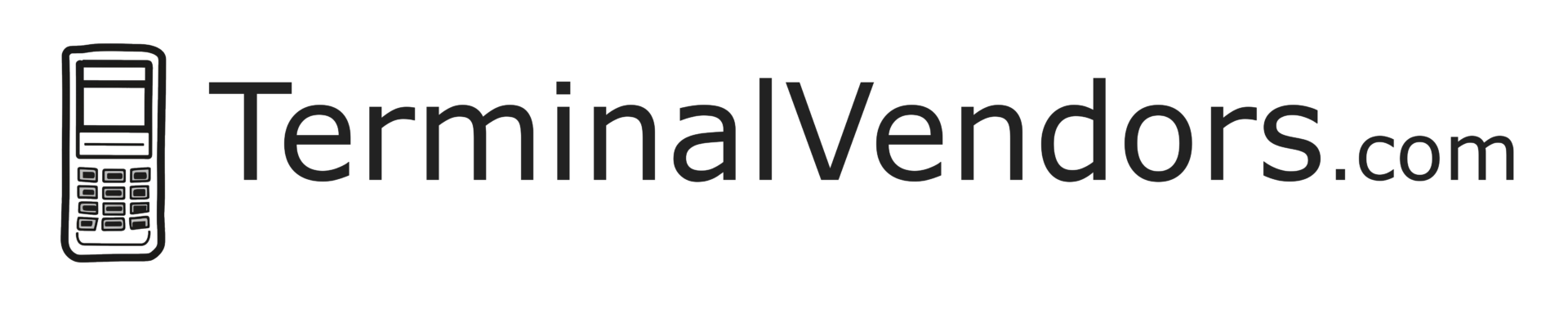Device Initialization Error
In today’s fast-paced retail environment, point-of-sale (POS) systems have become indispensable for businesses of all sizes. They offer a seamless way to manage transactions, process payments, and track inventory. However, just like any other technology, POS terminals can occasionally encounter issues, such as device initialization errors. This article will guide you through the process of troubleshooting and resolving these errors to get your POS terminal back to optimal performance.
Understand the Error Message
When your POS terminal displays a device initialization error, it usually indicates that the terminal cannot establish communication with the payment processing system, either due to a hardware issue or a problem with the software. The error message may contain additional information to help you diagnose the issue. Make sure to note down the specifics of the error message for future reference or for support assistance.
Restart the Terminal
The first step in troubleshooting a device initialization error is to restart your POS terminal. This simple action can often resolve minor issues or temporary software glitches.
- Power off the terminal by pressing and holding the power button or disconnecting it from the power source.
- Wait for at least 30 seconds before powering it back on.
- Monitor the terminal as it powers up to see if the error message persists.
Check Connectivity
Connectivity issues can also lead to device initialization errors. Ensure that your terminal has a stable connection to the payment processing system. This may involve checking the Ethernet cable, Wi-Fi connection, or cellular signal, depending on your terminal’s connectivity options. Make sure all cables are securely plugged in and that your Wi-Fi or cellular signal is strong.
Update the Software
Outdated software can cause compatibility issues or prevent your terminal from connecting to the payment processing system. Regularly updating your POS terminal software can help to prevent device initialization errors.
- Check if there are any available software updates for your terminal.
- Follow the manufacturer’s instructions to download and install the updates.
- Restart the terminal and verify if the error message has been resolved.
Inspect Hardware Components
Hardware issues can also lead to device initialization errors. Inspect the terminal for any signs of damage or wear, such as bent pins, loose connections, or malfunctioning peripherals. Address any hardware issues that you discover and ensure that all components are securely connected.
Reset to Factory Settings
If none of the above steps resolve the issue, you may need to perform a factory reset on your POS terminal. This will erase all custom settings and return the device to its original configuration.
- Back up any important data, such as transaction records and customer information, before proceeding.
- Follow the manufacturer’s instructions to perform a factory reset.
- Reconfigure your terminal settings and reconnect it to your payment processing system.
Contact Technical Support
If you’ve exhausted all of the above troubleshooting steps and the device initialization error persists, it’s time to contact the manufacturer’s technical support for assistance. Provide them with the specifics of the error message and any steps you’ve already taken to resolve the issue. They may be able to offer further guidance or even arrange for a repair or replacement if necessary.
Device initialization errors can be frustrating, but by following these troubleshooting steps, you can minimize downtime and get your POS terminal back up and running in no time. Regular maintenance, software updates, and prompt attention to any issues will help to ensure that your POS system remains a reliable and efficient tool for your business.
Reach Out for Help
If the previous steps aren’t successful, fill out the form below and we’ll attempt to get your information to someone who can help. We can’t guarantee a response, but we will try.